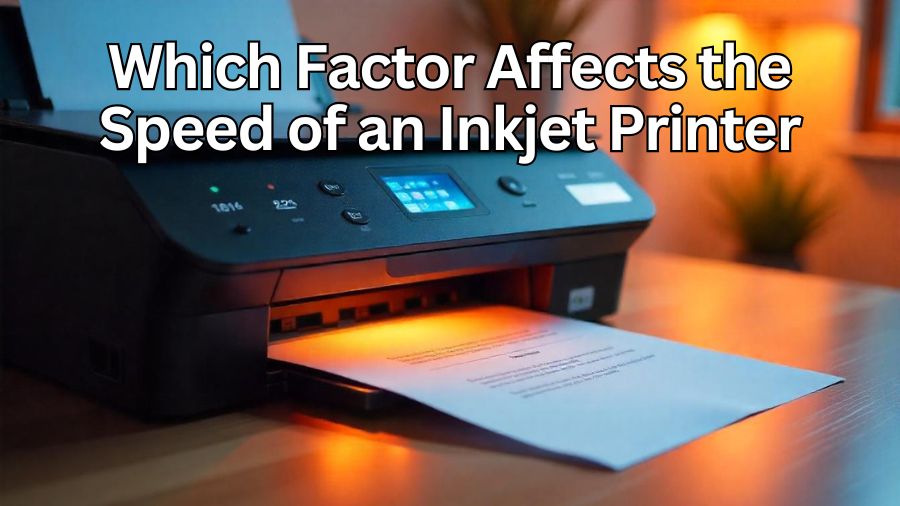Inkjet printers are widely used in both home and office settings. They’re known for producing clear text and vibrant images. But, have you ever wondered what affects their speed? Understanding which factors impact the speed of an inkjet printer can help you save time and get the best performance.
Print speed matters. Whether you’re printing a school project, work document, or family photos, the wait can feel long. If you know what slows a printer down, you can make simple changes to speed things up.
Several factors come into play. The type of document, your print quality settings, even the paper you choose, all affect how fast your printer works. Sometimes, using a wireless connection or high-quality ink cartridge can make a difference too.
This guide will provide an in-depth look at these factors. We’ll look at the settings and choices that impact speed the most. By the end, you’ll know exactly how to optimize your printer for quicker, hassle-free printing!
Understanding Inkjet Printer Speed
Inkjet printers work by spraying tiny drops of ink onto paper. These printers are widely used because they handle both text and images well. But when it comes to speed, they can vary a lot. Knowing what affects their speed can help you choose the best settings for faster printing.
The speed of an inkjet printer is usually measured in Pages Per Minute (PPM). PPM tells you how many pages the printer can complete in one minute. However, this number depends on several factors, such as the type of document and the printer’s settings. Simple text pages are usually printed faster than pages with lots of images.
Dots Per Inch (DPI) is another important term to understand. DPI measures how many tiny dots of ink are placed in each inch of the paper. A higher DPI means more dots, which can make the print look sharper. But high DPI settings can also slow the printer down, as it takes longer to place all those dots.
Inkjet printers have different speed capabilities based on their models. Some are designed to print faster, while others focus more on print quality. Knowing the difference can help you find the right balance between speed and quality for each project.
Key Factors Influencing Inkjet Printer Speed
Several factors impact how quickly an inkjet printer can produce a page. From print quality settings to paper type, each choice you make affects the printer’s speed. Let’s take a closer look at the main elements that play a role in the speed of an inkjet printer.
1. Print Quality Settings
The print quality setting is one of the biggest factors affecting speed. Inkjet printers have different quality modes, like draft, normal, and high quality. The draft mode uses less ink and fewer dots per inch, making it the fastest option. This mode is perfect for basic text documents that don’t need to look polished.
On the other hand, high-quality settings use a higher Dots Per Inch (DPI). This setting gives sharp, detailed prints, ideal for photos or professional work. However, it takes longer for the printer to place each dot accurately, slowing down the overall speed. If speed is important, using a lower-quality mode can help you print faster without much loss in quality.
2. Type of Document and Complexity of Graphics
Not all documents print at the same speed. Simple documents, like plain text or basic forms, print faster. But when you add images, charts, or designs, the printer needs more time to process these details. Graphic intensity also matters—pages filled with heavy graphics, color, or patterns will take longer than simple documents.
Color printing often takes longer than black-and-white printing, too. This is because the printer has to layer different colors precisely to create the final image. If you only need a quick print, choosing black-and-white over color can save you a lot of time.
3. Paper Type
The paper you choose can also influence printing speed. Standard office paper is easy for printers to handle, and it allows for faster printing. However, specialty papers, like photo paper or glossy paper, require more care and attention from the printer. These types of paper can slow down the process because the ink takes longer to dry and absorb.
Some papers have a coating that prevents ink from drying quickly. This can be great for high-quality images but will reduce speed. If you’re in a hurry, choosing regular paper instead of photo paper can help get the job done faster.
4. Ink Cartridge Type and Technology
The quality and type of ink cartridge also impact speed. Higher-quality cartridges often work faster, as they are designed to release ink smoothly and consistently. High-yield cartridges, which contain more ink, can sometimes speed up the process by reducing pauses for cartridge changes or refills.
Advanced inkjet printers use individual ink tanks for each color rather than a single cartridge. This setup allows for quicker and more efficient printing, especially for color documents. If speed is important to you, investing in high-quality cartridges or a printer with separate ink tanks may be worth it.
5. Connection Type (USB vs. Wi-Fi)
The way your printer connects to your computer or device also affects speed. Wired connections, like USB, are generally faster and more stable. They let data transfer quickly, so the printer can start the job right away.
With wireless connections, such as Wi-Fi, speed can vary. Wi-Fi signals can sometimes be weak or interrupted, slowing down the printing process. If you’re in a location with poor Wi-Fi, switching to a USB connection may improve speed.
By understanding these factors, you can make better choices to get faster printing results from your inkjet printer. Each of these elements plays a role in how quickly your printer completes a job, and small adjustments can make a big difference in overall speed.
Comparing Speed in Various Inkjet Printer Models
Not all inkjet printers are built the same. Some models are designed to print quickly, while others focus on high-quality output, often at a slower speed. Understanding these differences can help you choose a printer that meets your needs, whether that’s speed or quality.
Basic Inkjet Printer Models
Entry-level inkjet printers are common in homes and small offices. They are often affordable and handle basic printing tasks well. However, their print speeds may be slower compared to high-end models. These printers typically work best for printing text documents or simple images.
In basic models, Pages Per Minute (PPM) can vary but is generally lower. For example, they might print about 5 to 10 pages of text per minute. When it comes to high-resolution photos or documents with heavy graphics, the speed can slow down even more. These printers are ideal if you don’t need to print large volumes in a short time.
Mid-Range Inkjet Printer Models
Mid-range inkjet printers offer a balance between speed and quality. These models are often found in small offices or by users who need to print frequently. Mid-range models usually have more powerful technology that allows for a faster PPM rate. They might print 10 to 20 pages per minute for text and work well for moderate graphic intensity.
These printers often come with features like duplex printing (printing on both sides of the paper), which can save time when printing multiple pages. However, this setting may slow the speed slightly compared to one-sided printing. Mid-range models offer more flexibility in speed and quality, making them suitable for both home and office use.
High-End Inkjet Printer Models
High-end inkjet printers are the fastest in the inkjet category. These are often used in professional settings where high-speed printing is essential. With advanced technology and higher-quality cartridges, high-end printers can produce more pages per minute and maintain a high Dots Per Inch (DPI).
Many high-end models can reach 20 to 30 pages per minute or more for standard documents. They also handle high-resolution photos and graphics faster, thanks to upgraded hardware and larger ink tanks. These models may include individual ink tanks for each color, which helps in maintaining both speed and print quality. While they are more expensive, high-end models are the best choice if you need high-speed, high-volume printing.
Choosing the Right Model for Your Needs
The model you choose depends on what you need most from your printer. If speed is your main concern, a high-end inkjet printer might be worth the investment. But if you only print occasionally and don’t mind waiting a bit longer, a basic or mid-range model can work well. Each model offers different print speeds, so understanding these options will help you pick the printer that best fits your needs.
Here’s a table to compare the speed characteristics of various inkjet printer models:
| Printer Model Type | Speed (Pages Per Minute – PPM) | Best For | Special Features | Drawbacks |
|---|---|---|---|---|
| Basic Inkjet Printers | 5-10 PPM | Simple text documents, occasional use | Affordable, compact | Slower with graphics and photos |
| Mid-Range Inkjet Printers | 10-20 PPM | Frequent home and small office use | Balance of speed and quality, duplex printing | Slightly slower in duplex mode |
| High-End Inkjet Printers | 20-30+ PPM | High-volume and professional use | High-speed printing, high DPI, individual ink tanks | Higher cost |
Tips for Optimizing Inkjet Printer Speed
Boosting the speed of your inkjet printer can save time and improve productivity. With a few simple adjustments, you can make your printer run more efficiently. Here are some easy tips to help you get faster results from your inkjet printer.
1. Adjust Print Quality Settings
One of the quickest ways to increase print speed is to lower the print quality setting. Most printers offer settings like draft, normal, and high quality. For simple text documents, the draft mode works well and prints faster. It uses fewer dots per inch (DPI) and less ink, making the job quicker without sacrificing readability. High-quality settings are great for photos but can slow down the process.
2. Use Standard Paper Types
Specialty papers, like glossy or photo paper, require more time for the ink to dry, slowing down the overall speed. When you’re in a hurry, stick to regular printer paper. It allows the ink to dry faster and keeps your printer running smoothly. Plus, standard paper is easier for the printer to handle, especially in high-volume tasks.
3. Choose Black-and-White Printing When Possible
Printing in black and white is often faster than color printing. Color printing requires the printer to mix different inks carefully, which takes more time. For text-heavy documents or basic graphics, selecting the black-and-white option can speed things up. This choice also saves colored ink, making it more cost-effective.
4. Keep Your Printer Software Updated
Printer manufacturers often release software updates that improve printer performance. These updates can fix bugs, improve connection stability, and sometimes increase print speed. Check for updates regularly to keep your printer running at its best. You can usually find updates on the manufacturer’s website or through the printer’s settings menu.
5. Use a Wired Connection
While wireless printing is convenient, it can sometimes slow down print speed, especially if your Wi-Fi signal is weak. For a faster connection, use a USB cable to connect your computer directly to the printer. This provides a steady and quick connection, reducing any delays caused by Wi-Fi interruptions.
6. Organize Your Print Queue
Printing multiple pages at once can cause delays if your computer has to process too much data at once. Instead, try breaking large print jobs into smaller batches. Organizing your print queue also helps prevent your printer from getting overwhelmed. By managing tasks one step at a time, you’ll see an improvement in speed and get your documents quicker.
7. Keep the Printer Clean
Dirt and dust can slow down your printer over time. Clean the paper tray, rollers, and cartridges regularly to keep your printer running smoothly. Even a small amount of dust can impact performance and reduce speed. A quick wipe-down and regular maintenance help the printer work faster and last longer.
Conclusion
Understanding which factors affect the speed of an inkjet printer can make a big difference in how smoothly your printing tasks go. From adjusting print quality settings to using the right type of paper, each choice plays a part in improving speed. Knowing when to use draft mode or black-and-white printing can help save both time and ink.
Different printer models also offer various speeds, so choosing the one that fits your needs best can simplify your printing experience. If you need faster results, investing in a higher-end model or connecting through USB can make a noticeable difference.
Small changes like keeping your printer clean and organized can also help keep it running quickly. Each tip, whether it’s managing the print queue or updating software, works together to make your printer perform its best.
FAQ: Factors Affecting Inkjet Printer Speed
1. What does PPM mean in printing?
PPM stands for Pages Per Minute. It tells you how many pages an inkjet printer can print in one minute. Higher PPM means faster printing.
2. How does print quality affect speed?
The print quality setting changes how fast your printer works. Draft mode is the fastest, while high-quality settings take longer because they use more ink and detail.
3. Can the type of paper slow down my printer?
Yes, using specialty papers can slow down printing. Regular printer paper dries faster and allows for quicker printing.
4. Is color printing slower than black-and-white?
Yes, color printing is usually slower. It takes more time to mix inks and create the image. If you need speed, choose black-and-white printing when possible.
5. How can I keep my printer running fast?
Keep your printer clean and organized. Check for software updates regularly. Adjust settings for print quality and use standard paper to improve speed.
6. Does the connection type affect printer speed?
Yes, a wired connection (like USB) is usually faster than a wireless connection. Wireless connections can be slower due to signal issues.
7. Can I speed up my printer by breaking up large print jobs?
Yes, dividing large print jobs into smaller batches can help. This prevents the printer from getting overwhelmed and keeps the printing process smooth.
8. What should I do if my printer is slow?
Check your settings first. Lower the print quality and ensure you’re using the right type of paper. Clean the printer and check for updates to boost performance.